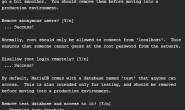搭建 LNMP 环境
(Centos6.8+nginx 1.10.2+MySQL v5.1.73+FPM-php+php 5.3.3)
搭建 Nginx 静态服务器
安装 Nginx
使用 yum 安装 Nginx:
yum install nginx -y
修改 /etc/nginx/conf.d/default.conf,去除对 IPv6 地址的监听[?],可参考下面的代码示例:
示例代码:/etc/nginx/conf.d/default.conf
server {
listen 80 default_server;
# listen [::]:80 default_server;
server_name _;
root /usr/share/nginx/html;
# Load configuration files for the default server block.
include /etc/nginx/default.d/*.conf;
location / {
}
error_page 404 /404.html;
location = /40x.html {
}
error_page 500 502 503 504 /50x.html;
location = /50x.html {
}
}
修改完成后,启动 Nginx:
nginx
此时,可访问实验机器外网 HTTP 服务(http://<您的 CVM IP 地址>)来确认是否已经安装成功。
将 Nginx 设置为开机自动启动:
chkconfig nginx on
CentOS 6 不支持 IPv6,需要取消对 IPv6 地址的监听,否则 Nginx 不能成功启动。
安装 MySQL 数据库服务
安装 MySQL
使用 yum 安装 MySQL:
yum install mysql-server -y
安装完成后,启动 MySQL 服务:
service mysqld restart
设置 MySQL 账户 root 密码:[?]
/usr/bin/mysqladmin -u root password 'Password'
将 MySQL 设置为开机自动启动:
chkconfig mysqld on
下面命令中的密码是教程为您自动生成的,为了方便实验的进行,不建议使用其它密码。如果设置其它密码,请把密码记住,在后续的步骤会使用到。
搭建 PHP 环境
安装 PHP
使用 yum 安装 PHP:[?]
yum install php php-fpm php-mysql -y
安装之后,启动 PHP-FPM 进程:
service php-fpm start
启动之后,可以使用下面的命令查看 PHP-FPM 进程监听哪个端口 [?]
netstat -nlpt | grep php-fpm
把 PHP-FPM 也设置成开机自动启动:
chkconfig php-fpm on
CentOS 6 默认已经安装了 PHP-FPM 及 PHP-MYSQL,下面命令执行的可能会提示已经安装。
PHP-FPM 默认监听 9000 端口
配置 Nginx 并运行 PHP 程序
配置 Nginx
在 /etc/nginx/conf.d 目录中新建一个名为 php.conf 的文件,并配置 Nginx 端口 ,配置示例如下:
示例代码:/etc/nginx/conf.d/php.conf
server {
listen 8000;
# pass the PHP scripts to FastCGI server listening on 127.0.0.1:9000
location ~ .php$ {
root /usr/share/php;
fastcgi_pass 127.0.0.1:9000;
fastcgi_index index.php;
fastcgi_param SCRIPT_FILENAME $document_root$fastcgi_script_name;
include fastcgi_params;
}
}
修改配置完成后,重启 nginx 服务
service nginx restart
这时候,我们就可以在/usr/share/php 目录下新建一个 info.php 文件来检查 php 是否安装成功了,文件内容参考如下:
示例代码:/usr/share/php/info.php
<?php phpinfo(); ?>
此时,访问 http://<您的 CVM IP 地址>:8000/info.php 可浏览到我们刚刚创建的 info.php 页面了
完成实验
恭喜!您已经成功完成了搭建 LNMP 服务器的实验任务。